How we can password protect our flash drive?
If you carry sensitive information around on a flash drive, you should consider to protect it using a password to secure your data in case of loss or theft. To make the data secure, "BitLocker Drive encryption" is the best and smart move to ensure that your information is not available to anyone who gets their hands on your drive.
BitLocker is a Drive Encryption security feature for Windows that encrypts everything on the drive and allow you to set the password for your drive. Drive encryption help us to protect our data by encrypting it so it can only be accessed by people who have authorization. If our flash drive had been stolen or we lost it, BitLocker will make it sure that no one can access the files or copy the files without the password.
»
QUICK SUMMARY:
1
What is BitLocker?
BitLocker is a computer hard drive encryption and security program released by Microsoft corporation as a native application in its windows. It is a drive security and encryption program that protect drive contents and data from being viewed, extracted or retrieved in case a drive is stolen and is being used on another computer. BitLocker uses an AES encryption algorithm with a 128-bit key or 256-bit key to encrypt drive.
When we enable BitLocker, we create a personal identification number or PIN that will be required to enter each time we plug our flash drive to computer. While enabling BitLocker, a Recovery Key is generated. The Recovery key is used to gain access to our drive in case we forget our PIN.
2
What is Encryption & Decryption?
A Method "Cryptography" is used to secure and protect information during communication. This method helps to prevent unauthorized person from accessing any confidential information. Encryption and Decryption are the two essential parts of cryptography.
 □ Data Encryption: A Message (plain text) sent over the network is transformed into an meaningless (cipher text) message known as data encryption.
□ Data Encryption: A Message (plain text) sent over the network is transformed into an meaningless (cipher text) message known as data encryption.
 □ Data Decryption: At the receiving end, the received message (cipher text) is converted to its original form (plain text) known as decryption.
□ Data Decryption: At the receiving end, the received message (cipher text) is converted to its original form (plain text) known as decryption.
3
System Requirements.
To Use BitLocker, your computer must satisfy the following requirements.
□ BitLocker is available on following operating system.
□ For windows 7, The trusted Platform Module (TPM) version 1.2 or higher must be installed. It must be enabled and activated.
□ You must logged in as an administrator.
4
Turn on flash drive Protection using BitLocker.
If your computer satisfy the requirements given in step no 3, you can proceed to enable password protection for your flash drive. Plug your flash drive into a USB port and follow the given steps.

① Press window key and search for "Control Panel" and open it. Then go to "System and Security".
② Scroll down and choose "BitLocker Drive Encryption" option.

③ Select your removeable drive, click the arrow icon to expend it and turn on the BitLocker.
④ Check the option to use a password and enter the password you want to set in the password box.
⑤ Click Next to proceed.

In next window, we need to save a recovery key to regain access to our files in case we forget our password. Windows gives us some options for saving the key. Select the option that is most convenient for you. and save the recovery key in a safe place. In my case I’ll save it as a file in another folder.
⑥ Select the option that is convenient for you. Save the file and proceed next.
⑦ In next window, we need to choose how much of our drive should be encrypted. Select first option if your flash drive is new and there is nothing in the drive, else select second option and proceed next.
⑧ In next windows, we need to choose the mode of encryption. Our Drive is removable so, choose second option and click next.

⑨ In next windows, A confirmation message will appear, If you sure you want to encrypt the drive now, just click "Start Encrypting". The process will take some time depending on the size of the drive to encrypt the whole drive.
⑩ And finally, the process begin, and we successfully start encrypting our drive. It will take some time depends on the size of the drive and when the encryption is done, you will get the success message.
5
How to use BitLocker protected flash drive?
Once the encryption is done and your flash drive is protected by BitLocker, it will require a password to unlock it. If you forget the password you can use recovery key to unlock it. If you don't have recovery key or password you cannot access it.

① Plug your flash drive with computer, go to "This PC" and double click on your flash drive to open it.
② It will ask password, enter the password that you set in step # 4(4) and click unlock to unlock the drive.
③ If you forget the password, just click "More Option" and enter the recovery key which you saved in step # 4(6) to unlock the drive. Once the drive is unlocked, you can follow step # 6 to set new password.
6
Manage BitLocker Drive.
If you want to back up your recovery key, or you want to change the password or maybe you want to turn off the BitLocker, Follow the given steps to learn how to manage BitLocker drive.
① Open your file explorer then go to "This PC", Right click the encrypted drive and select "Manage BitLocker".
② In BitLocker encryption windows, you'll see some options to manage the BitLocker.
7
Checking BitLocker Drive Status.
We can use a simple CMD command to check our BitLocker drive status. Using this command, we can check the -
To learn how to check the status - follow the given steps.

① Press window key, search for "cmd", right click on the "command prompt" app and run it as an administrator.
② Type the following command and press enter.
manage-bde -status
③ Above command will show you the complete status of your BitLocker protected drive. In my case, my drive is fully encrypted and protected. currently unlocked, and the key protector is "Password".


