How to remove password from excel worksheets?
To Prevent Other Users from accidentally or deliberately changing, moving or deleting data in a worksheet, we can lock the cells in our excel worksheet and then protect the sheet with a password. In the protected sheet, Users can add data in specific cells only, and not be able to modify anything else. With worksheet protection, We can make only certain parts of the sheet editable and users will not be able to modify data in any other region in the sheet.

But sometimes we forget the password that we choose while protecting the sheet. and we need to break the password or try to reset the password. but unfortunately, there is no such option in excel to reset the password. so, the only thing we can do is break the password. In this tutorial, we will learn how to remove the excel worksheet password without any external software. Follow the given steps with no skip step.
»
QUICK SUMMARY:
1
Window explorer configuration.
Before getting start, we need to enable our window explorer to show file extensions. To enable this feature, open your file explorer » view » change folder and search option and uncheck the option "hide extensions for known file types" from view tab and apply the settings.
2
Convert xlsx file to zip file.
Next, we need to change the file extension of our excel worksheet. right click on your file and rename it and change the extension from .xlsx to .zip.
3
Open XML file to edit.

In step # 2, We have converted excel file into the zip file. Double click on zip file and open it. The file will open in installed compression software. If you don't have any, you need to download one.
Open xl » worksheets » sheet.xml. Drag & drop the .xml file into your desktop and open it using notepad or any other .xml editor.
4
Edit XML file.

Open .xml file in your favorite editor and search for SheetProtection and remove the whole tag. The tag is starting by <sheetProtection and end at />. We need to remove this whole tag.
5
Final Step - Save the file.
After editing, save the file and close it. Now replace the updated file with original file in .zip folder and change the file extension back to .xlsx (reverse of step # 2)
After renaming the file, the file will back to its normal look. Open the file and enjoy your work.


