Lock your phone users into a single app with screen pinning
What happen when you are trying to show your friends some cool meme but your curious friend always navigates to others apps? Or Do you give your phone to your kids to play games and you are scared about your kids who knows how to switch to another app.
Well Android provide us a great feature that prevents users from intentionally or accidentally leaving the app you want to let them use. This feature is known as "Screen Pinning".
»
QUICK SUMMARY:
1
What is Screen Pinning?
Screen pinning is a feature of android devices that enables the user to only show a specific app screen. This mean all other functions of the phone are locked, apart from the one app that is pinned. For Example: If We Pin YouTube, Other all functions and app will be locked.
The idea behind the screen pinning is to ensure that anyone using your phone can only see what you want them to see and use what you want them to use. By activating this feature, every other app or function of your device is locked away for anyone who doesn't have your password until you decide to let them back in.
In this article we will learn how to lock our phone users into a single app and stop them to navigate to another apps.
2
How to enable screen pinning?

To enable screen Pinning, Open phone's settings scroll down and choose "Security & Privacy".

On security & privacy page, scroll down and click on "More Settings".

On More settings page, Choose "Screen pinning".

On Screen pinning page, enable the "screen pinning" option and enable "password login" feature to unpin the screen.
3
How to pin a screen?

After turning on the screen pinning feature, tap on the overview button. If you are using Gesture navigation, Swipe up and hold.
In the bottom-right corner of the app overview, you'll see the pin icon. Tap on it. Each time we pin an app, we'll be asked to confirm the action. Press ok to pin the screen.
4
How to unpin a screen?

To unpin a screen, swipe up and hold if you are using gesture navigation. Touch and hold "Back" and "Home" button if you are using 2-button navigation. Touch and hold "Back" and "Overview" button if you are using 3-button navigation. Phone will lock itself after unpin the screen and you need password to unlock the screen again.


