How to share phone's Wi-Fi connection using Bluetooth?
There are plenty of reasons to share our Wi-Fi connection with other devices, Let's suppose, my neighbor wants me to share my Wi-Fi so he can send an email. What I’m going to do? should I give him my Wi-Fi password? Or should I plan something so he can access my Wi-Fi only once to just send his email? - I think the second option is more secure.
There are several ways to share our phone's data with other devices without giving the password and this act is known as "Tethering". We have many type of tethering but the most simple and secure type is the "Bluetooth tethering".
In this tutorial, we will learn how we can share our phone's network with other devices over Bluetooth. Get your phone online using a Wi-Fi connection and then you'll be ready to configure the connection for sharing with other devices. You just need to follow the given steps with no skip step.
»
QUICK SUMMARY:
1
Turn on your phone's Bluetooth.

Open your phone's setting, then choose "Device connectivity".

On Device connectivity page, Go to "Bluetooth" and turn it on.
2
Pair your phone with other device.

You need to pair your smartphone with the device you want to share the connection. In order to pair, first make sure you turn on the Bluetooth for both devices. then Tap on "scan" on your smartphone to scan another device. Once you find the device tap on it.

Once you find the device you want to share the connection with, tap on it and pair with it.
3
Configure the other device.
Once the device is paired, we need to enabled the internet access sharing for the device. In order to do this, tap on settings icon next to the device name.
And turn on the Internet access option for the paired device.
4
Turn on Bluetooth Tethering.

Once the device configuration is done, we can move to the final step and start Bluetooth tethering. Open phone's settings , go to "WireLess & Network" and tap on "Tethering & Portable hotspot".

In Tethering & portable hotspot page, turn on "Bluetooth tethering" and it’s all done. We have successfully shared our Wi-Fi network with another device over Bluetooth. When We enable the Bluetooth tethering option, the second device will automatically connect to the Wi-Fi.


