How to delete sent WhatsApp messages after a time limit?
It's usually very easy to know if your sent message on WhatsApp has been read. When you will send the message, a single gray tick will appear. When it has been delivered, two gray tick and when the message has been read, these two gray ticks will turn into blue ticks.
But do you know you can delete the sent message on WhatsApp If you sent a message to the wrong chat or if the message you sent contains a mistake?
WhatsApp feature Delete for Everyone allows you to delete specific messages you've sent to an individual or group chat. WhatsApp has given you your last hour to delete the WhatsApp message you have sent to someone before it’s too late to regret later. But do you know, using this simple trick you can extend this time limit to one month?
In this tutorial we are going to learn this hack which lets you delete WhatsApp messages after the time limit. Follow the given steps with no skip step.
»
QUICK SUMMARY:
1
Choose the Message.
Open your WhatsApp and choose the message you want to delete. Note down its date and time of sending.
2
Delete the message.
Press and hold the message to make selection. Press delete icon to delete the message. If the message is older than one hour it will allow you to delete the message only for yourself. Follow the next steps to learn how to extend this time and enable "Delete for everyone" option after one hour.
3
Turn on Airplane mode.

First of all you need to turn on Airplane mode of your phone to disconnect your phone from online and stop sync between your WhatsApp's server and your device.
4
Force stop the WhatsApp.
Close the WhatsApp and put it to sleep using "force Stop" option. Go to your phone Settings » Applications » WhatsApp and Force Stop it.
5
Change Date and Time.

Next, you need to change Date and time according to the message you have sent. Go to your phone Settings » system » Date & time, Turn off the option "Set automatically" to change date and time. Roll back the date and the time to the same date when the message was sent (We noted date & time in our step # 1)
6
Delete message again.

Now Go back to your WhatsApp, try to delete the same message again and you'll find the option "Delete for Everyone". Delete the message and it's done.
Now Turn off Airplane mode, put the phone online using Wi-Fi or mobile data. Reset the time and date to normal in order to sync your WhatsApp messages with the WhatsApp's server.


